Importing Your 2.0 Universe
Importing Your TB2 Universe into TB2.5 by Mark Somogyi This
guide seeks to explain the step by step process (with screenshots) so
that everyone can import their Title Bout 2 universes into Title Bout
2.5. The import process has been designed to ensure that you will be
able to continue your universe in the new version with no manual changes
necessary. Before going through this process, you may need to do a little prep work in your TBCB 2.0 universe. 2.5
is going to show the ratings for a fighter at pre/post/beginner/end as
distinct, editable rating records, instead of having the adjustment
hidden as was the case in 2.0. The sim will do this by auto-generating a
new rating as the fighter ages.
So, instead of a prime 6 rated
fighter still showing 6 at pre prime and being penalized during the
fight you will have two ratings; a prime 6 and an auto-generated 2 to 4
pre-prime rating (there is a variance so it will be different every time
you generate it).
When you move your universe over to 2.5 it
will look the sim will look at all the ratings and if there is only one
rating for a fighter and it is not a prime rating (for example
pre-prime), the game will assume it's prime and auto generate a new
pre-prime rating from it. It will also keep the aging calculation that
is already set for the fighter.
Two things have to happen for 2.5 to do this.
1)
Each fighter has to have only 1 rating. So if a fighter has a MW and a
LHW rating, you will need to delete the one that you are not using. If
the on-line database has multiple ratings for a fighter it will be easy
to import the one you delete back once you transfer over. You may
however need to add it back manually following conversion.
2) The CS adjust box (on the rating screen) must be checked for all fighters.
The
front page of TB2.5 has changed, no longer on opening the game is a
particular database loaded. The Front page gives you six options (seven
once you have a previous loaded universe) the options are: - Continue Game Database Name – Opens the Database of that name
- Load Saved Game – Select a database to play with
- Create Boxing Universe – Opens screen for you to create a new universe
- Options – Options screen
- Update
Data Pool – Updates the Default database with updated data from the
online database. The Default database is used when creating a new
universe.
- Delete Saved Game – Allows deletion of universes from TB2.5
Import from TB2 – Allows import of TB2 universes into TB2.5. This is the subject of this guide. 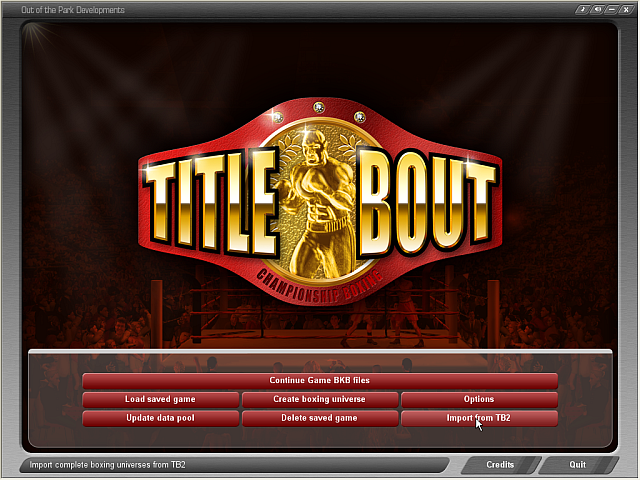
Step One – Click the Button To import the TB2 existing universe click the “Import from TB2�? button. 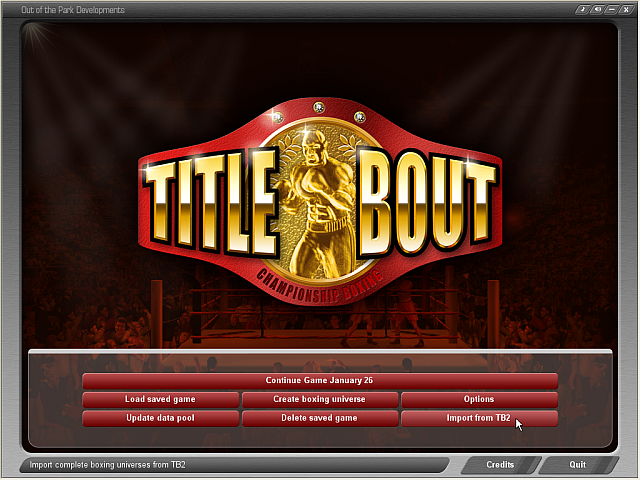
Step Two – Navigate to your TB2 Universe You
will then be prompted to find the fighters.dat file of the universe you
want to import (you will be presented with the screen below): 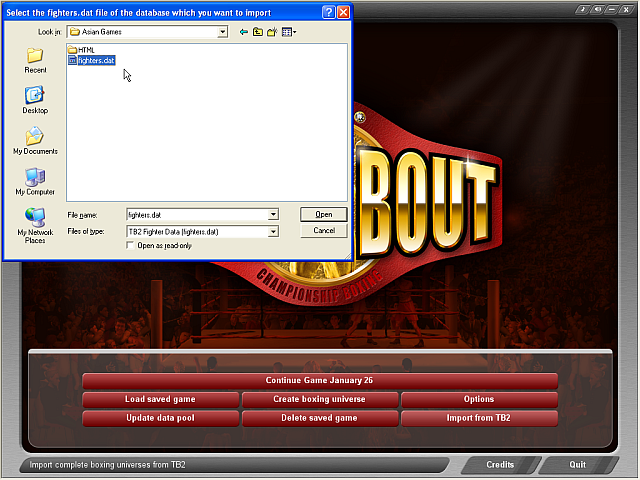
Use
the explorer window to find your universe. Your universe can be found
in the Data directory in your Title Bout Championship Boxing 2 install
directory. Once you have located the universe you want double click or
highlight the fighters.dat file and select the Open button. Step 3 – Enter Name for Your TB2.5 Universe You
will then be prompted to enter the name for the imported universe. This
will default to the name of the database in TB2, but you can choose to
change this. Once you have settled on the name press the Ok button. 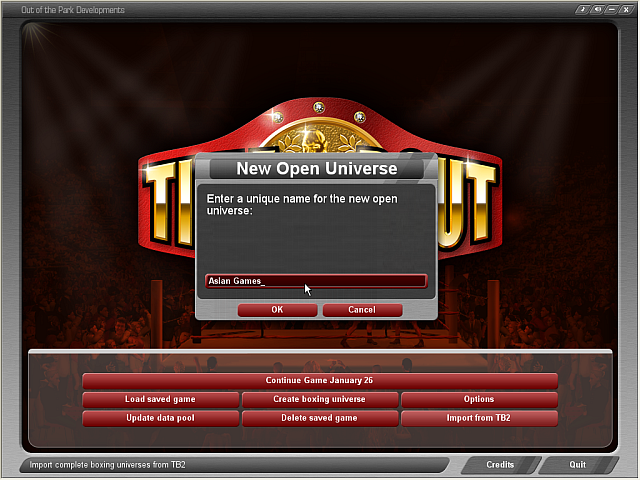
Step 4 – Career Stage Options After
the old TB2 database is loaded into memory your universe will be
scanned to determine if there are any fighters set with Career Stages
other than prime with Career Adjustment turned on. If
you say Yes to this question your fighters will be imported with a
prime rating and an adjusted career stage rating. If you choose No these
fighters will be imported only with their current career stage rating. This
is an important choice. If you played your TB2 universe with the CS
Adjust set on your fighters and you used Career stages or auto aging you
must select Yes at this stage to get your fighters at the same status
in TB2.5. If
you select No, fighters will be imported with no Prime ranking. This
means if you intend to use Auto aging in TB2.5 your fighters “Prime�?
rating will be auto generated by TB2.5 when required. 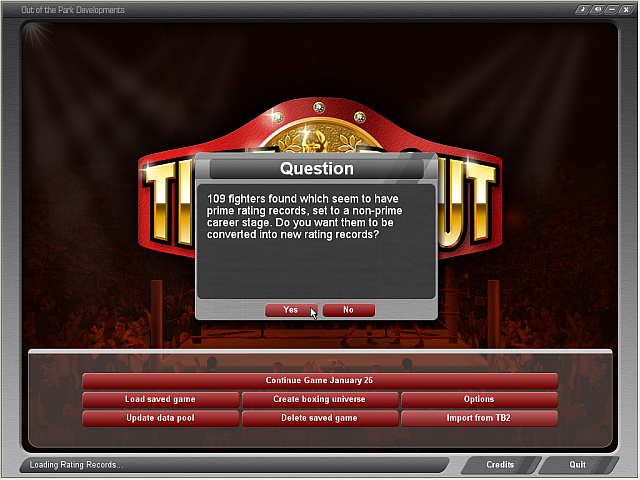
Step 5 – Processing You
will then go through between 10 and 20 minutes (and could be longer on
particularly old PCs) of TB2.5 processing your universe. Please wait
till this process completes. The current status will be updated on the
status bar at the bottom of the TB2.5 screen. Step 6 – Complete Once
the processing is completed TB2.5 will open your new universe and you
will be presented with the Main Universe Menu screen. I suggest at this
stage that you check all your fighters, stats, title belts etc. to make
sure everything has been imported correctly. Fighter Images If
you are using pictures of fighters, judges, referees, et cetera in your
TB2 universe and you want them in your TB2.5 you must copy the files
over manually. In
TB2 the fighter pictures can be found in the Program Files\OOTP\Title
Bout Championship Boxing 2\Images\Fighters(Referees, et cetera). Copy
this directory and paste to the following location - \Documents and
Settings\User Name(or Administrator)\My Documents\Out of the Park
Developments\Title Bout Championship Boxing 2.5\Images\ . Please note
that the User Name will be the name of your current logged in user. Below is a view of the image directory location for TBCB 2.0: 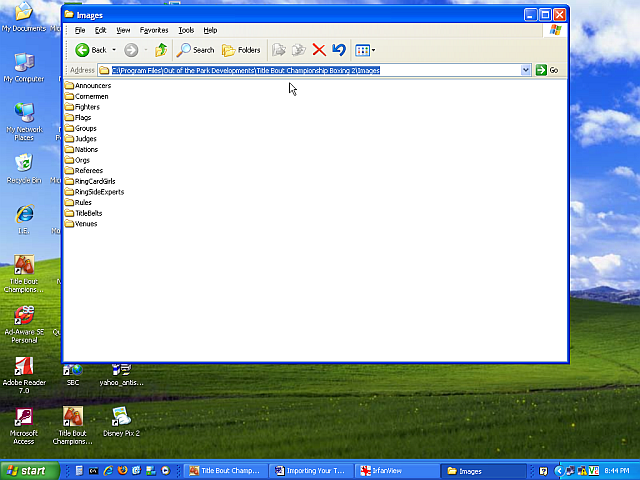
And below, an image of the TBCB 2.5 image directory location: 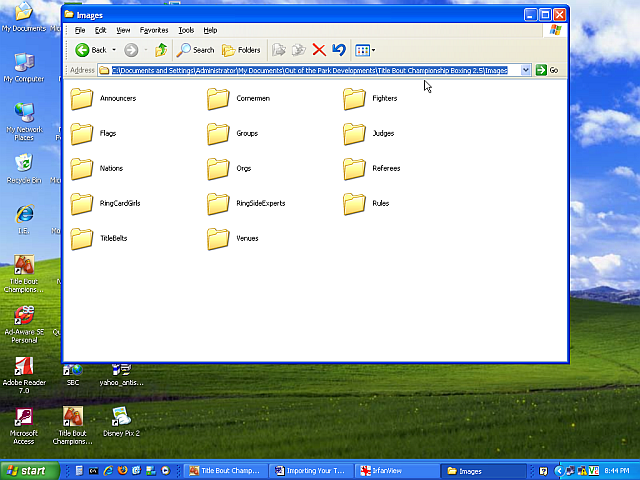
|

